A post after a loooooong time.
In today's post I'll be explaining how you can 'securely' hide your personal files and folders without the use of any third party software. Even if you don't intend to hide the files/folders in this manner it'll be an interesting read to find out about this feature in Windows XP, which I am pretty sure many wouldn't be knowing.
The most obvious way of hiding technique used by everyone is to Right click --> Properties --> Hidden.
But one change in folder options and the color difference between the different folders is an instant giveaway.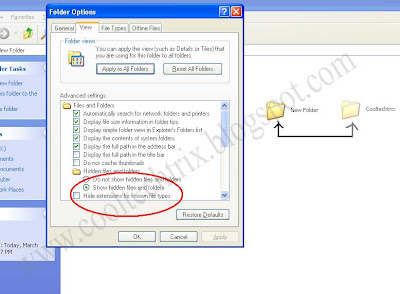
Now try this. Go to your windows drive (C:), choose 'Show hidden files and folders' from folder options. Keep a note of how many folders/files you are able to see. There won't be much unless you had created a hidden folder there previously.
Now go to
Tools --> Folder Options --> Choose View tab
Scroll down and you will see "Hide protected operating system files (Recommended)" selected.
Deselect it choose yes, then OK.
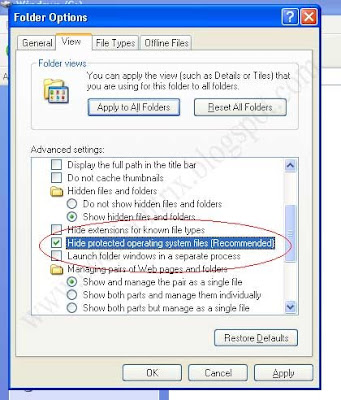
Now in your c: aren't you seeing hidden folders "$RECYCLE.BIN", "System Volume Information" and many more? These are System files and folders which are not shown even if the 'Show hidden files and folders' options is selected.
So the trick is to convert your secret (confidential) files/folders into system files and folders!! This process is pretty simple.
1. Start the command prompt (Start --> Run --> type 'cmd' without the quotes.
2. type cd\
3. Suppose the files/folders to be securely hidden are at d:\cooltechtrix
At the command prompt type
'attrib +S +H d:\cooltechtrix\*.* /S /D'
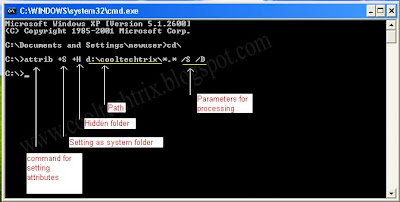
without quotes. Hit enter. Thats it everything inside the folder cooltechtrix is now completely hidden. The contents can be viewed by only by deselecting "Hide protected operating system files (Recommended)". To bring the folders back to normal condition from system folders use - instead of +.
Note that the name of the folder should not contain a space in between. Eg. if its "New Folder", rename it as New_Folder and then proceed.
Type attrib/? in the command prompt for various uses of the command.
Simple ain't it? This whole thing struck me when a virus on my pen drive caused all my folders to vanish even when the 'Show hidden files and folders' was selected. It was then that my friend blackera (alias), said that all the virus had done was converted the pen drive contents into system files and helped me restore the folders to normal condition using the attrib command.
By the way to give more protection to the folder you can combine it with this invisible folder trick.
Please feel free to ask if anything is unclear.
Don't have time to check the blog daily?
Why not subscribe ?
(You will receive a email whenever a new post is published)
Previous Post(Yahoo Web Messenger)
Popular posts.
-- Multiple login in Yahoo messenger.
-- Make your folder invisible.
-- Lock your folders without any software.
View list of posts
3 comments:
Sorry for my bad english. Thank you so much for your good post. Your post helped me in my college assignment, If you can provide me more details please email me.
Amazing blog and very interesting stuff you got here! I definitely learned a lot from reading
through some of your earlier posts as well and decided to drop a comment on this one.
That is an extremely smart written article. I will be sure to bookmark it and return to learn extra of your useful information. Thank you for the post. I will certainly return.
Post a Comment